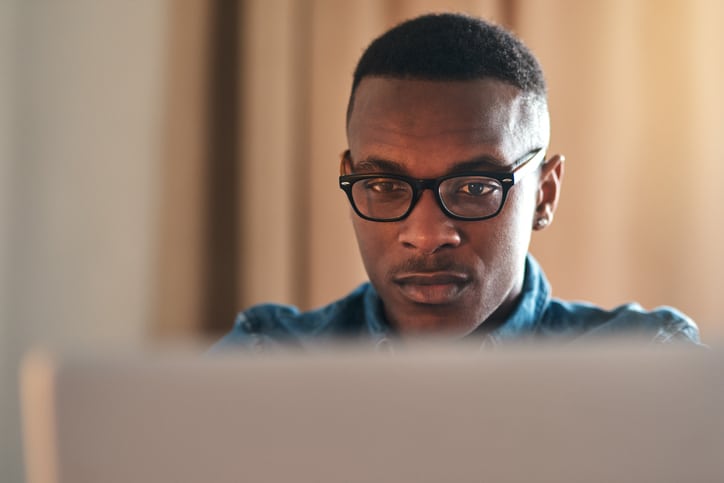Are You Having Slow Computer Issues?
Waiting for a slow, creaking, computer to churn through the simplest of tasks is incredibly annoying causing downtime costing you time and money. There are many reasons the performance of a computer gets slower. For instance, if a computer is jammed-packed with an abundance of software this can cause the computer to lose its processing power. Regardless of the reason, these 7 tips will help fix your slow computer issues and get back up to full speed in no time!
1. Check for Viruses to Fix Slow Computer Problems
If your computer is infected with one or more viruses this can cause your applications to stop working or slow down. If you installed an antivirus scanner, spyware protection software, or another security utility, it might be scanning your computer in the background decreasing the performance of your computer.
The Solution:
Allow the scan to continue and once it’s complete, restart your computer and it should improve performance.
2. Check Your Hard Drive/Memory
The processing speed of a computer is typically cut in half when the hard drive reaches 85% of its capacity. The problem could lie with the virtual memory saving temporary files.
The Solution:
Verify if there is at least 200-500MB of free space on the hard drive. If not, empty the recycling bin and run the disk cleanup utility to eliminate temporary files. If memory is the issue, either add more RAM to the computer or move your files to the Cloud.
3. Check if Your Hard Drive is Corrupted
If your hard drive is corrupted, this can cause your computer to run slowly.
The Solution:
Use disk utilities like Microsoft ScanDisk and Defrag to verify if your hard drive is running free of errors while organizing your stored data. To ensure your computers are working at capacity, run these utilities at least twice a month.
4. Check Your Startup Programs
If your computer takes a long time to start up or freeze during a boot, you may have too many startup programs running.
The Solution:
Disable some applications that automatically run on startup. Go to Task Manager and look through the list of programs that run on startup and find the programs you don’t necessarily need or never actually use. Right-click on any startup programs you don’t really need and disable them.
5. Check How Many Programs You Are Running
If you are running too many programs at once, this will severely affect the performance of your computer. This will cause slow browsing, cause applications to take a long time to load or the screen will freeze.
The Solution:
Go to Task Manager in the Windows search bar and open it. Find the programs that are using the most memory and click on End Task, then restart your computer.
6. Check Your Internet Speed
If you are downloading large files such as a systems update in the background, this could be the reason your computer is grinding to a halt.
The Solution:
Check your internet connection, your internet speed, or lack of, as these could be the culprit.
7. Check Your Software Is Updated
Finally, keep your software updated. Yes, little popup reminders to update your software can be very annoying. If you ignore them, this can affect the performance of your computers.
Fix Your Slow Computer With Managed IT Services For GenIX
There are times when you have no idea what is causing your computer to work slowly even after you seem to have done everything correctly. This is where GenIX Technologies can help. Whether you need to outsource your entire IT department or just need additional support for your in-house technical team to fix slow computer problems, GenIX provides the technology and expertise necessary to maximize efficiency. Contact us at {phone} or use our handy online portal to schedule a complimentary consultation.